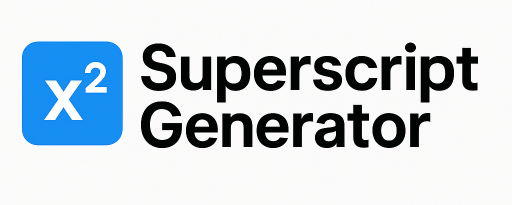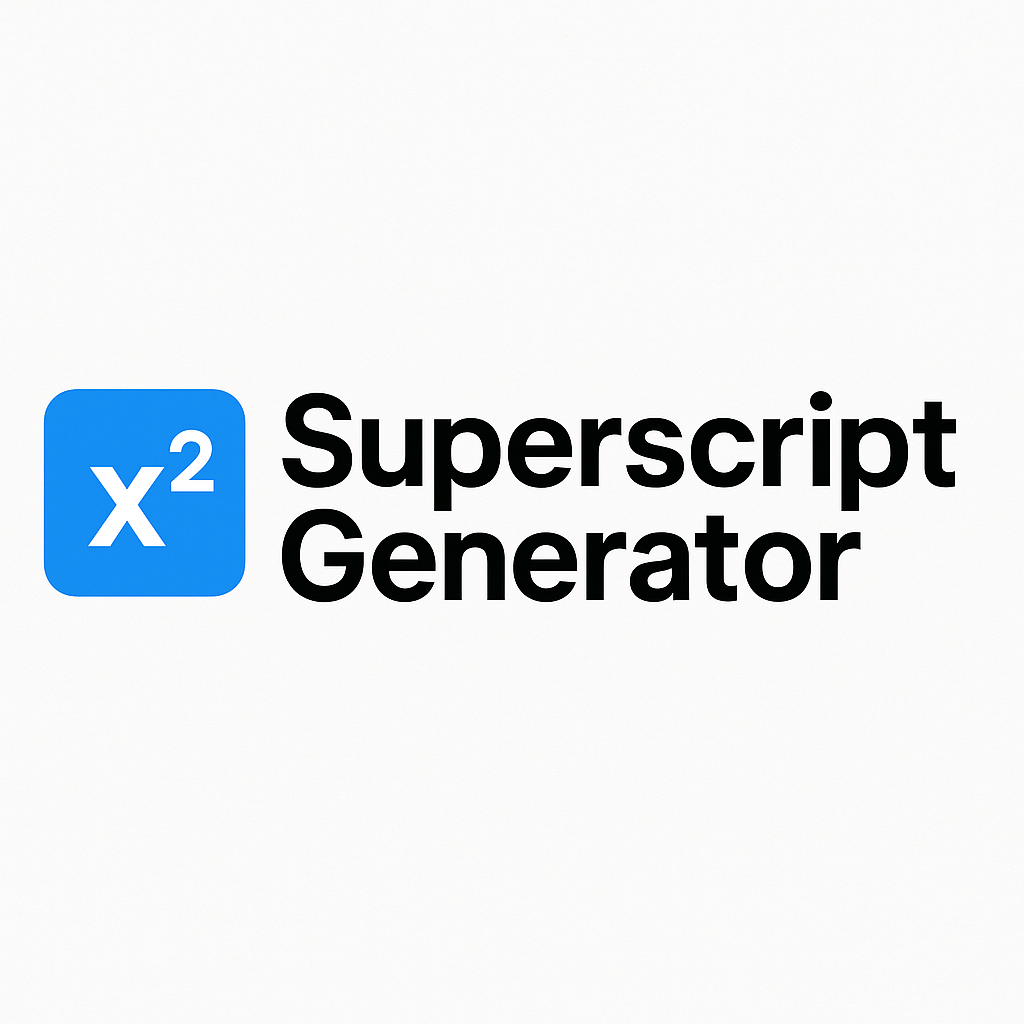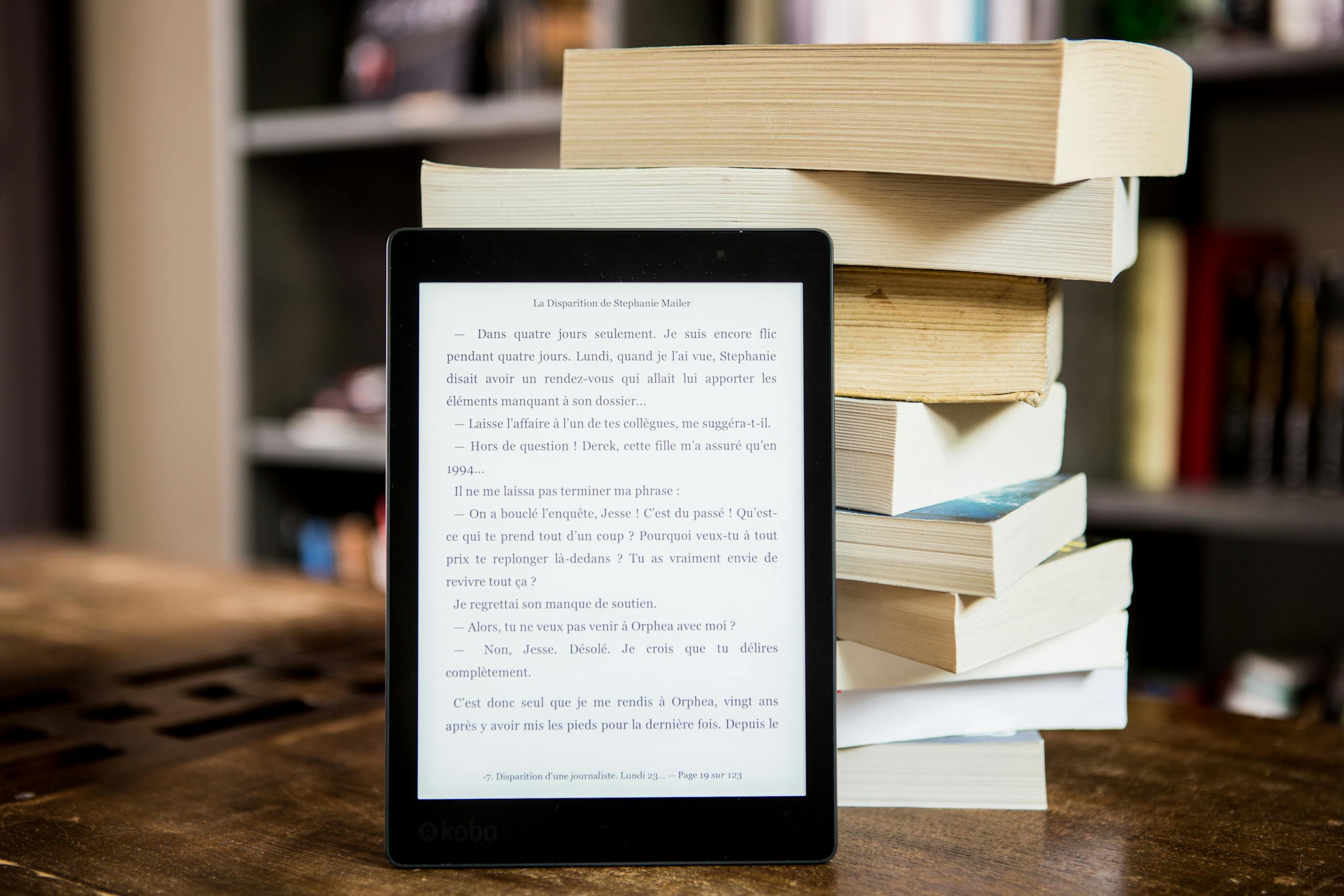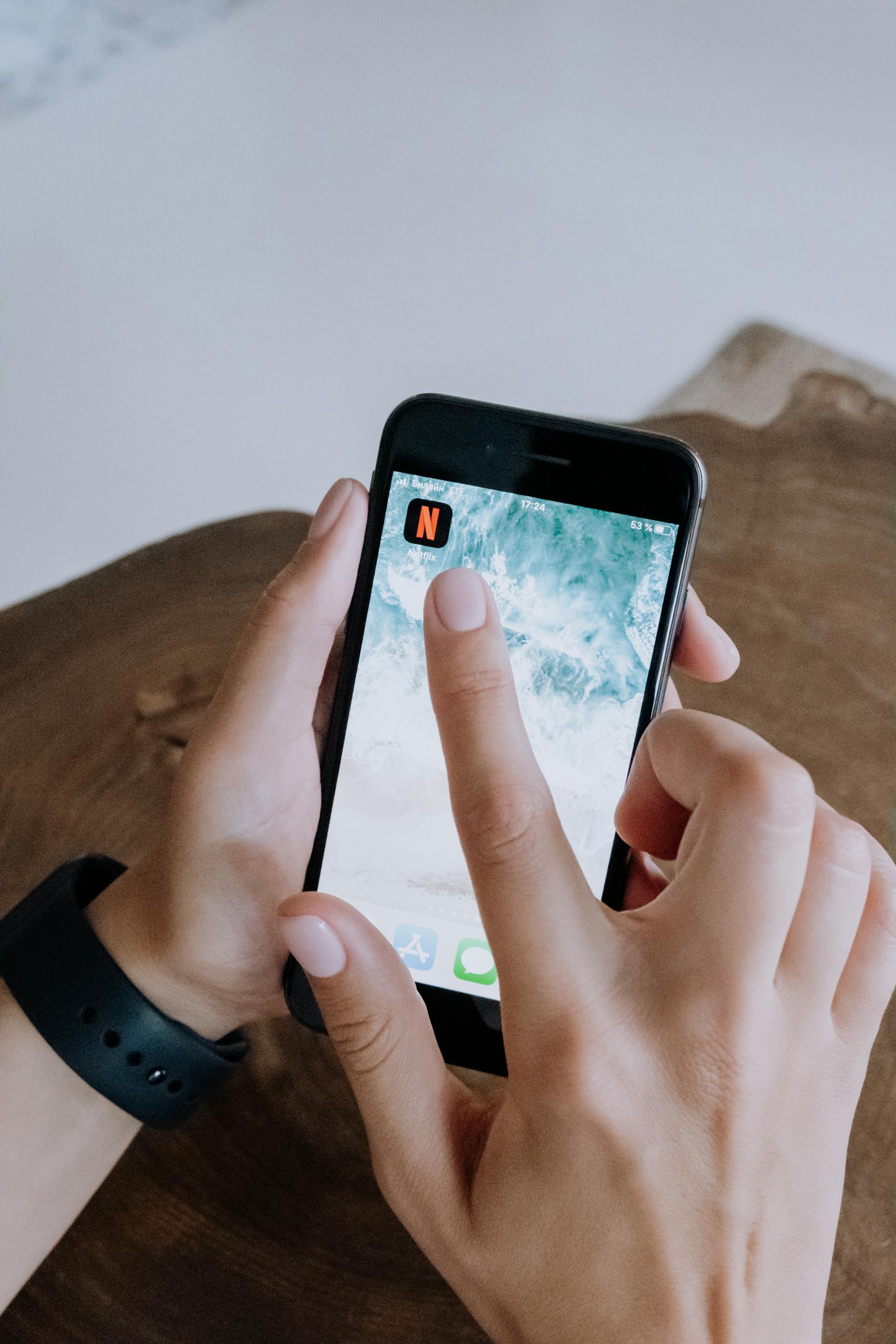Superscript Generator Online
“Use our free superscript generator tool to turn normal text into superscript – ideal for math equations, trademarks (™), or scientific notation.”
Superscript Generator
Free Superscript Generator – Convert Text Online
Our online superscript converter is designed for ease – no downloads, no logins. Just type your text and convert it in seconds. Whether you’re writing academic documents, social media captions, or mathematical formulas, this tool makes formatting quick and easy.
✨ Superscript Writer
Superscript Writer is a fast, lightweight, and user-friendly tool that works perfectly as a Superscript Generator Online, instantly converting your plain text into clean and professional superscript characters. It’s ideal for social media captions, math and chemistry expressions, academic notes, blogs, and website content. Simply type your text, click to convert, and copy your superscript result anywhere no signup, no installation, and no complicated steps.
This tool features a minimal, mobile-friendly, and SEO-optimized design that helps your Superscript Generator Online page rank better on Google. With a light background, the clean layout and sharp characters look visually appealing, modern, and easy to read. Its smooth performance, simple interface, and distraction-free environment make it perfect for creators who want their text to look elegant, stylish, and eye-catching.
⭐ Trusted by 500K+ Users Worldwide
Fast, secure, and accurate superscript tools trusted by learners and professionals.
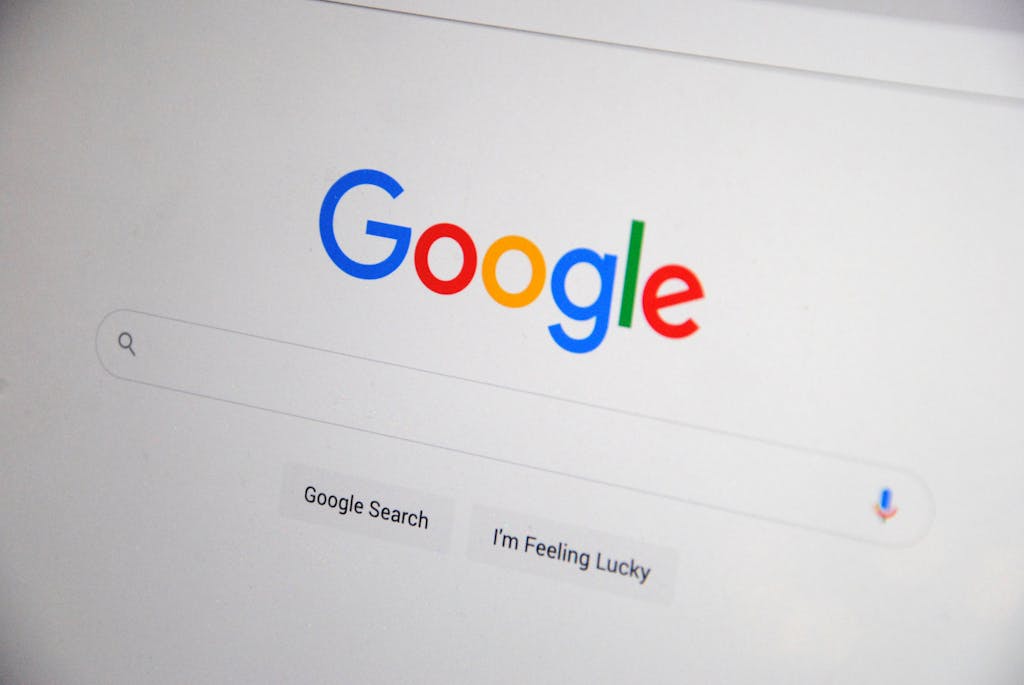


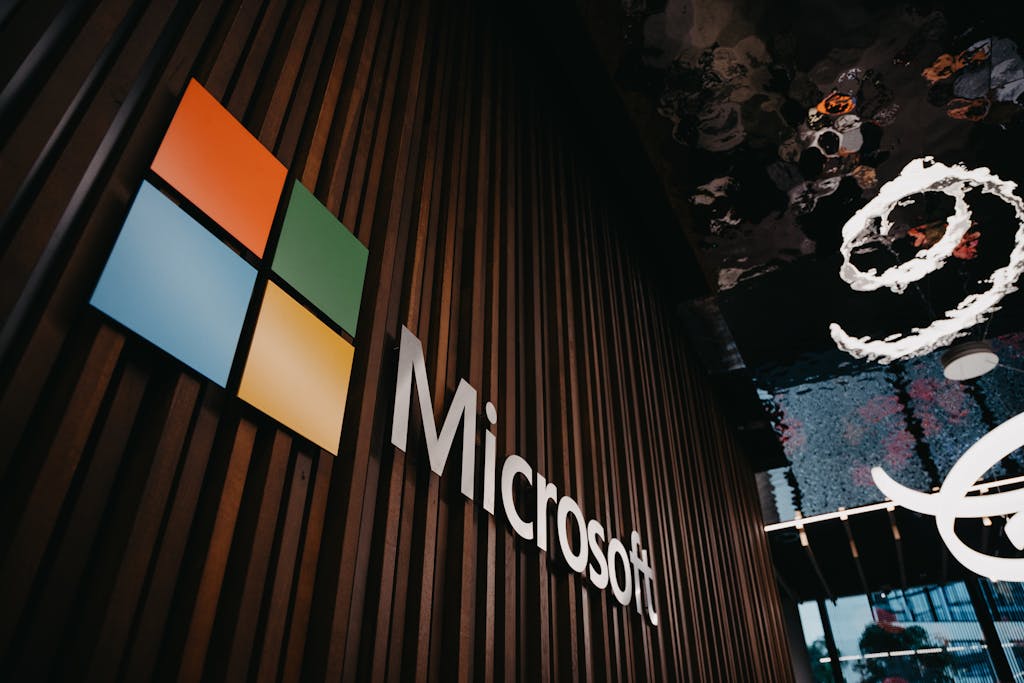
Some Key features make it great
Everything you need to download and access study materials
Superscript generator
Fast & Reliable Superscript Generator
Trusted by 500K+User
“Fast, accurate, and completely free to use.”
50k+ Happy Users
“Across education, research, and digital content creation”
99.9% Success Rate
“Conversion tested across all major browsers”
24/7 Available
“No signup needed. Always free and online.”
How Superscript Works
Simple 3-step process to download any SuperScript

Type & Paste your Text
Enter the Normal text you want to convert in superscript

Get instant output
The tool will automatically convert your input into superscript formatting

Click & Copy text
Use the ‘Copy’ button to paste your superscript wherever needed – in docs, captions, or messages.
✨ Exponent Maker
Turn your regular numbers into beautiful exponential text in seconds!
Exponent Maker is a smart and easy-to-use tool designed to help you write clean and accurate exponents online. Whether you’re solving math equations or creating scientific notations, this tool lets you generate exponent text instantly free, fast, and mobile-friendly.
Create and copy exponential text for academic writing, formulas, or digital projects without worrying about formatting. With Exponent Maker, you can type, convert, and copy your exponent text with just one click perfect for students, professionals, and creators alike.
✨ Online Superscript Generator
Our Online Superscript Generator allows you to convert normal text into clean, accurate superscript formatting within seconds. With its simple and intuitive interface, you can generate superscript characters effortlessly without installing any software. This tool is ideal for students, professionals, teachers, and researchers who need superscript text for formulas, academic notes, references, scientific writing, and digital content.
This tool is fast, reliable, and completely secure. Just type or paste your text, copy the generated superscript, and use it wherever you need in documents, assignments, websites, presentations, or social media posts. None of your data is stored, ensuring complete privacy. Create polished, professional-looking superscript text with ease using this powerful Online Superscript Generator.
✨ Above Font Superscript
Our Above Font Superscript tool allows you to easily convert regular text into stylish and precise superscript formatting. Perfect for students, teachers, writers, and professionals, it helps you create formulas, academic notes, chemical symbols, and digital content quickly and efficiently. No software installation or technical skills are required simply type your text and get ready-to-use superscript instantly.
Using the Above Font Superscript is simple, secure, and reliable. Just enter your text, generate the superscript output, and copy it to use in documents, presentations, websites, or social media posts. Your data is never stored, ensuring full privacy. Save time and enhance your content with this easy-to-use online superscript tool, trusted by learners and professionals alike.
✨ Superscript Generator Online
Our Superscript Generator Online is a fast and easy tool that allows you to instantly convert normal text into clean and professional superscript formatting. Whether you are preparing academic notes, writing formulas, creating assignments, or designing stylish digital content, this online tool makes generating superscript text simple and efficient. No software installation or technical skills are needed just type your text and get ready-to-use superscript instantly.
Using the Superscript Generator Online is simple, secure, and reliable. Just enter your text, generate the superscript output, and copy it to use in documents, presentations, websites, or social media posts. Your text is never stored, ensuring full privacy. Save time, enhance your content, and create polished, professional-looking superscript text with this free and easy-to-use online tool.
✨ Superscript Word Online
Create professional superscript text instantly with our Superscript Word Online tool. Perfect for students, writers, and professionals, it allows you to format formulas, academic notes, and digital content in just a few clicks. No technical skills or software installation are needed type your text and generate superscript effortlessly.
Our Superscript Word Online ensures fast, secure, and accurate results every time. Copy the generated superscript to use in documents, presentations, websites, or social media posts. This free and user-friendly tool keeps your data safe while saving you time and enhancing the look of your content.
✨ Superscript Maker
Our Superscript Maker is an easy-to-use online tool that allows you to instantly convert regular text into stylish and accurate superscript formatting. Ideal for students, teachers, writers, and professionals, it helps create formulas, academic notes, chemical symbols, and digital content quickly and efficiently. No software installation or technical skills are required simply type your text and generate superscript in seconds.
Using the Superscript Maker is fast, secure, and reliable. Enter your text, generate the superscript output, and copy it to use in documents, presentations, websites, or social media posts. Your data is never stored, ensuring complete privacy. Save time and make your content look polished and professional with this free, user-friendly online tool.
✨ Exponent Creator
An Exponent Creator is a simple yet powerful online tool that helps you convert normal numbers into clean, accurate exponent formats within seconds. Whether you’re working on math assignments, scientific equations, or digital content, this tool makes it easy to generate superscript exponents without manual formatting.
Using an Exponent Creator saves time and ensures precision, especially for students, teachers, and professionals who frequently use exponential expressions. It’s fast, reliable, and designed to give you consistent results every time, making your workflow smoother and more efficient.
✨ Superscript Word Online
Superscript Word Online is a fast and easy tool that helps you convert any normal text into stylish superscript format instantly. Whether you need superscript numbers for math equations, scientific formulas, or professional documents, this tool makes the process effortless. Just type your text, click to convert, and copy the superscript version directly into Word, Google Docs, or any website.
Using a Superscript Word Online tool saves time and ensures accuracy, especially for students, writers, and digital creators. There’s no need for manual formatting—everything is automated and clean. It works on all devices, loads quickly, and gives consistent results, making it perfect for anyone who needs neat superscript text on the go.
✨ Superscript Creator
A Superscript Creator is an advanced online tool that instantly converts normal text into clean, professional superscript format. This tool is perfect for students, teachers, content writers, and developers who regularly use mathematical expressions, scientific formulas, or stylistic text. With a single click, you can generate high-quality superscript characters that can be copied into documents, websites, social media, or coding projects without losing formatting.
Using a Superscript Creator not only saves time but also improves accuracy, ensuring your text looks neat and consistent everywhere. It works smoothly across all devices and browsers, making it a reliable choice for fast text conversion. Whether you need superscript numbers, letters, or symbols, this tool delivers quick, precise, and SEO-friendly results helping your work stand out with clean formatting.
✨ Supertext Generator
A Supertext Generator is a powerful online tool that transforms your normal text into stylish, formatted, and visually appealing designs within seconds. Whether you need fancy text for social media, professional styling for websites, or unique formatting for branding, this tool helps you create eye-catching text effortlessly. With one click, you can generate beautiful designs that stand out anywhere you use them.
Using a Supertext Generator saves time and boosts creativity by offering clean, ready-to-copy styled text. It works smoothly on all devices and supports multiple font styles, making it perfect for creators, bloggers, students, and designers. This tool is fast, user-friendly, and ideal for anyone who wants high-quality styled text without installing any software.
✨ Superscript and Subscript Generator
A Superscript and Subscript Generator is a powerful online tool that helps you convert normal text into accurate superscript and subscript formats within seconds. Whether you’re writing math formulas, scientific equations, chemical reactions, or stylish text for documents, this tool gives you perfectly formatted characters in one click. You can easily copy the generated text and use it in Word, Google Docs, social media, websites, or coding projects without losing formatting.
Using a Superscript and Subscript Generator saves time and improves accuracy by providing clean, consistent, and professional-looking text. It works on all devices, loads quickly, and supports all numbers, letters, and symbols for both superscript and subscript styles. This tool is ideal for students, teachers, bloggers, and professionals who need tidy, ready-to-use formatted text anytime.
✨ Superscript Font Style
Superscript font style is a text formatting method in which characters appear slightly above the normal text line and in a smaller size. It is commonly used for mathematical powers, chemical formulas, footnotes, and special symbols. Using superscript font style helps make content clear, professional, and visually appealing for readers.
An online superscript font style tool allows users to convert normal text into superscript instantly without any coding or design skills. This feature is ideal for students, teachers, bloggers, and website owners who want accurate formatting in less time. Superscript font style works smoothly on all modern devices and platforms.
✨Hyperscript Generator
A hyperscript generator is an online tool designed to convert normal text into hyperscript format quickly and accurately. It is commonly used to style text for creative writing, web content, and digital design where unique text appearance is required. Using a hyperscript generator helps make content more engaging and visually distinct without changing the original meaning of the text.
With an online hyperscript generator, users can generate formatted text instantly without any technical knowledge. This tool is useful for students, bloggers, and content creators who want to enhance their text for websites, documents, or social media platforms. A hyperscript generator saves time, works smoothly on all devices, and offers a simple way to improve text presentation.